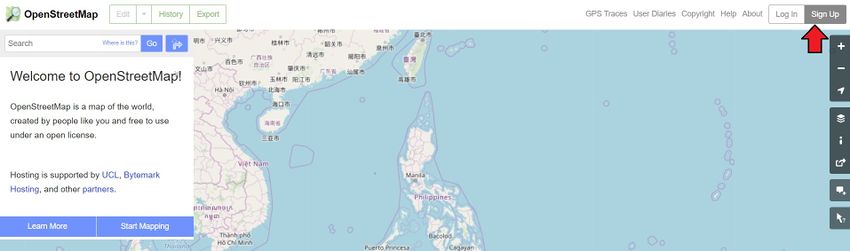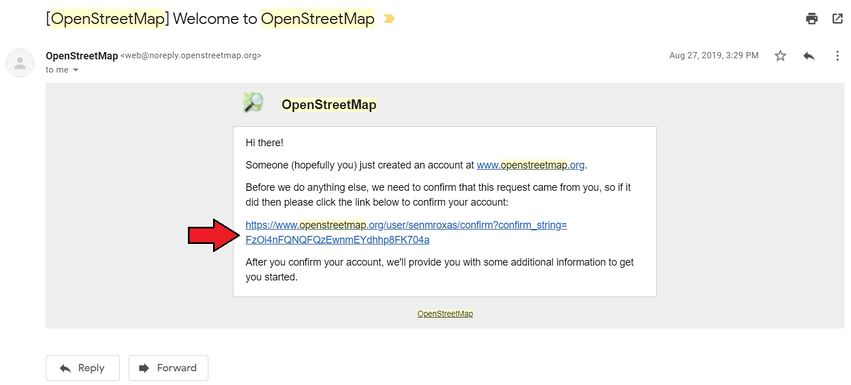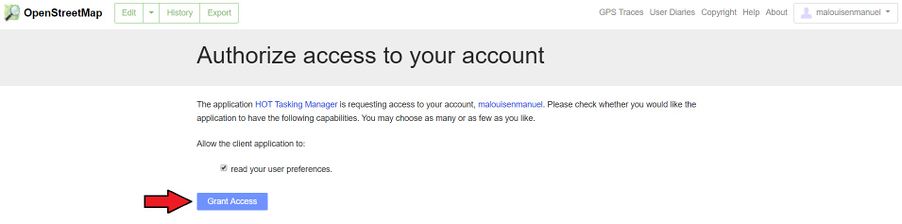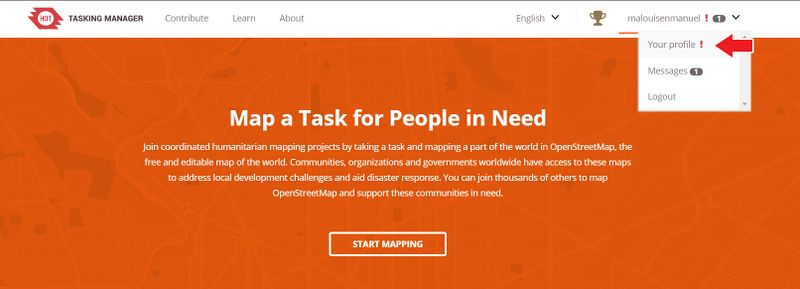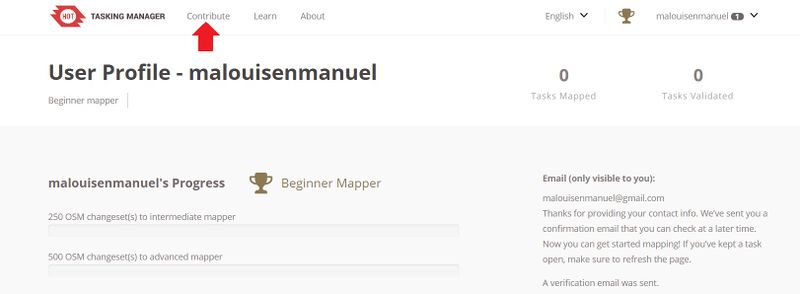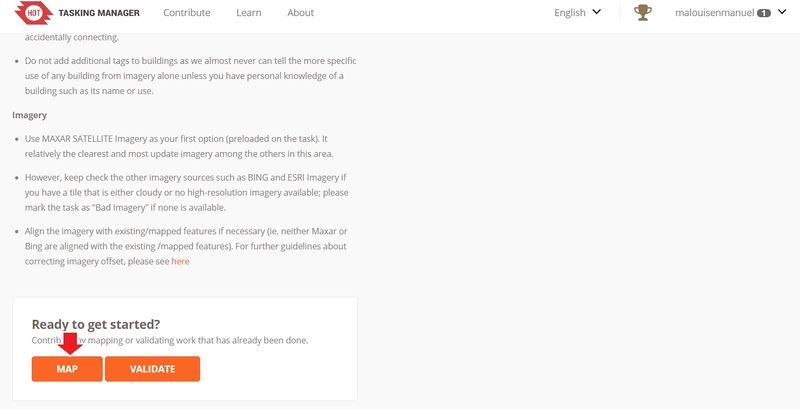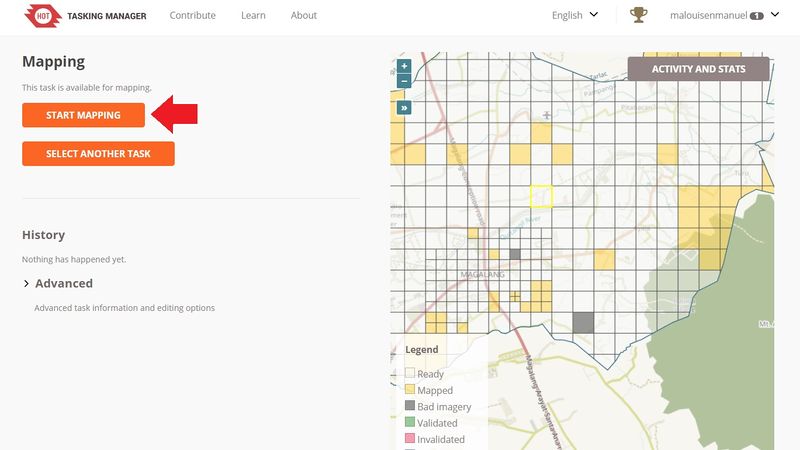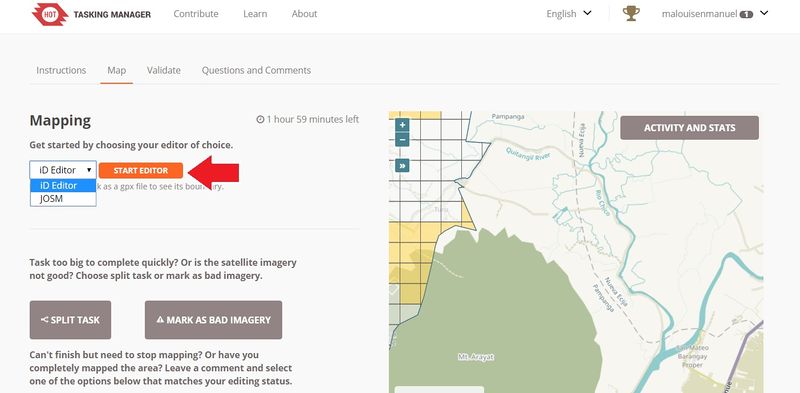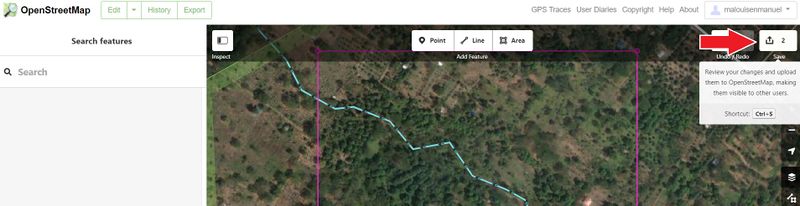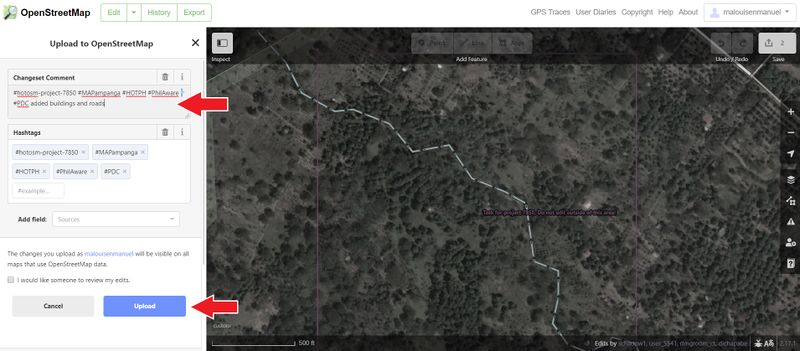HOT Ph Quick Guide for Beginners
Base Mapping Mapathon
Setting up an OpenStreetMap (OSM) Account
Step 1: Open your internet browser (Google Chrome is recommended), and go to https://www.openstreetmap.org/
Step 2: Click on Sign Up and complete all the fields in the Sign Up page, and check all the tick-boxes in the Contributor Terms page
Step 3: Go to your email inbox and confirm your new OpenStreetMap account by clicking the link!
Congratulations! You just completed setting up your OSM account!
Inside the HOT Tasking Manager
Step 1: Go to the HOT Tasking Manager by visiting https://tasks.hotosm.org/ and click Log In
Step 2: Click Grant Access
Step 3: If you see an exclamation point ( ! ) in the upper right hand corner of your tasking manager, click Your Profile and update your information (Add/Edit Contact Details)
Step 4: Once you are done updating your information in the Tasking Manager, click Contribute
Step 5: Type in the search field the Task Number that the Trainer has given/assigned for the training/mapathon you are attending, and press ↵ Enter
Step 6: Select the task assigned to you, scroll through, read the instructions completely, then click the Map button found at the bottom of the page
Step 7: Select a Random Task or Select a Task by clicking on a tile/box from the map on the right, and click Start Mapping
Step 8: Choose iD Editor from the drop down then click Start Editor. It will open another tab of OpenStreetMap, but please do not close the tab of the Tasking Manager.
Step 9: You may choose between starting the walk-through or clicking edit now immediately.
Mapping Buildings
[Section under construction] For the meantime, please watch this 2-minute video: https://www.youtube.com/watch?v=E1YJV6I_rhY&t=106s
You can also visit https://learnosm.org/en/beginner/id-editor/#basic-editing-with-id
Mapping Roads
[Section under construction] For the meantime, please watch this 2-minute video: https://www.youtube.com/watch?v=ZBLwb2nisJQ&t=112s
You can also visit https://learnosm.org/en/beginner/id-editor/#basic-editing-with-id
Mapping Roads using RapiD
[Section under construction]
Saving Your Work
Step 1: Upload the changes you made by clicking the upload button
Step 2: In the changeset comment field, indicate the changes you made (ex. "added buildings and roads") and be careful to not change anything else. Click upload and close the browser.
Step 3: Return to the Tasking Manager tab, then click Mark as Completely Mapped
Step 4: Congratulations, you just completed your first mapping task! Do some more, and click Map Another Task.
Incomplete Tasks
If for some reason, you cannot complete your selected task, you may choose to leave a comment and click Stop Mapping.
Bad Imagery
If the satellite imagery is not clear, or it has many clouds blocking the imagery, you can click Mark as Bad Imagery to report the task.
Splitting Tasks
If the selected task is too big or has too many buildings to be mapped, you can click Split Task to divide the task into smaller grids.
Base Mapping Tips
- Read per task instruction. Every task has a different instruction from which attributes to map, imagery guide. how to map, etc. Please spend your time a little bit to read the instructions completely.
- Always tag or give attributes to every object you mapped. Without a tag, an item has no meaning and the maps will not show it. If it appears white, investigate and add the tag it needs. A tagged object should be red.
- Add correct information. If you know the correct information, please add according to the right information. Do not add name such as 'house' or 'road' if you are not sure or if you don't know the object name.
- Map within the pink box because that is the area assigned to you by the Tasking Manager. Other users are probably mapping the areas around where you are mapping, and we don't want to have conflicting data.
- When mapping densely populated areas, please map the building one by one. Do not map the whole object as one area/building because it will only count as one building only.
- Buildings and roads must not be connected to each other.
- Save/upload your changes frequently.
- Connect roads at intersection. Roads must be connected where they intersect. This is important for navigation where vehicles must be guided from one road to another.
- To know more about shortcuts you can use while using iD editor, please visit ID/Shortcuts
Connect with HOT Philippines
Follow us on Social Media
Facebook https://web.facebook.com/HOTOSMPhilippines/
Instagram https://www.instagram.com/hotosm_ph/
Twitter https://twitter.com/hotosm_ph
Join our Virtual Communities
Telegram Channel of HOT Philippines t.me/HOTPhilippines
Telegram Channel for Mapping Mondays t.me/MappingMondays