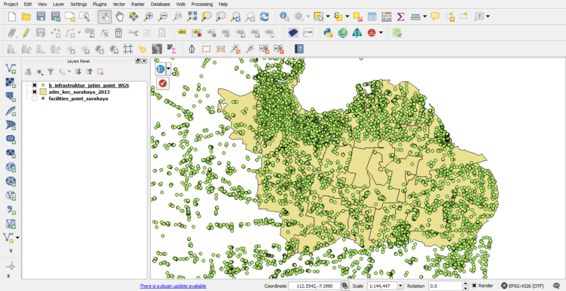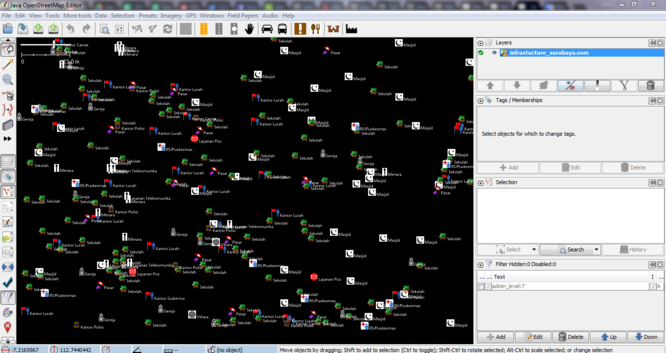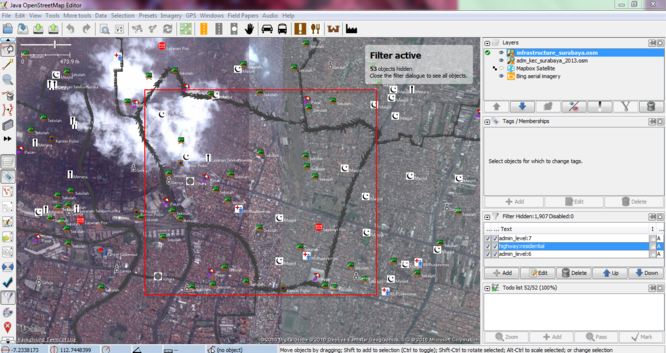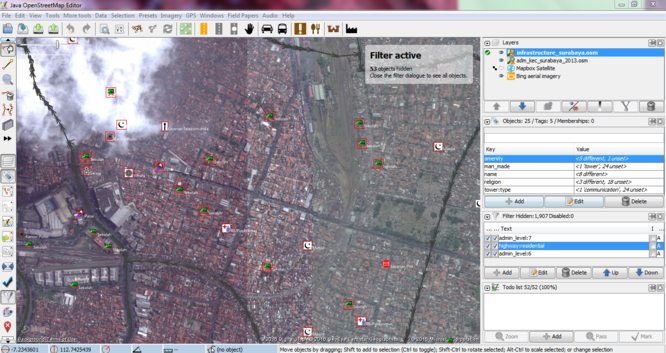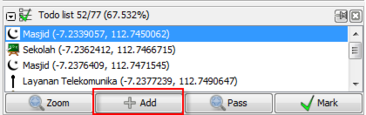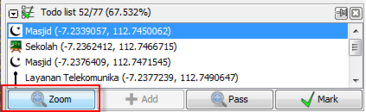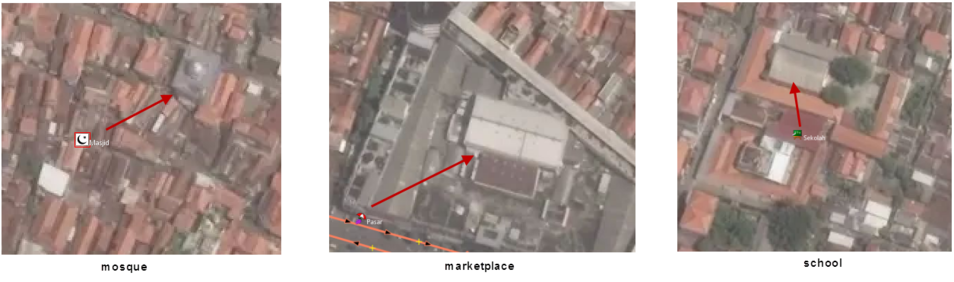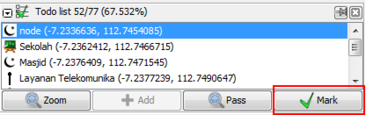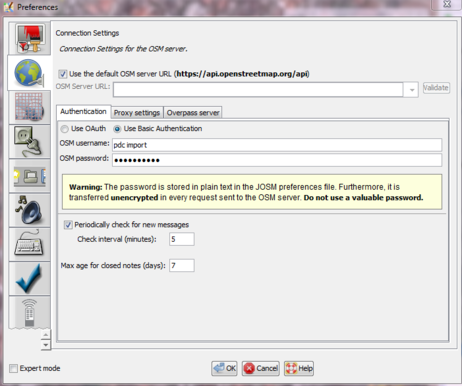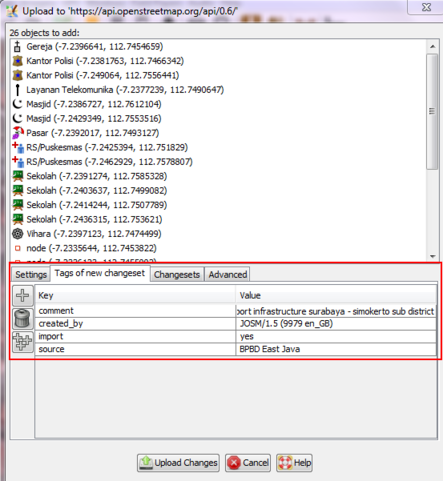Import Infrastructure Features in Surabaya
This page describes an Import of Infrastructure Features in Surabaya, Indonesia, into OpenStreetMap.
On this page we will:
- present the general import rules in OSM, then the data itself, the tool set to make the import, and the extra data that will be added as a useful complement.
- describe step-by-step workflow to make the import, with screenshots.
About
Infrastructure Features in Surabaya
Our project is to import the infrastructure features data in Surabaya into OpenStreetMap. These data were collected from BPBD (Regional Disaster Management Agency) East Java, based on UTM 49S. The original dataset consists of 4.915 infrastructure features nodes. The infrastructure features include buildings, places of worship (mosques, vihara/temples, and churches), schools, hospitals, government offices, cemeteries, marketplaces, monuments, towers, communication towers, post offices, and factories.
During the import we will put changeset tags that indicate the source. Nonetheless, it is useful to keep the source tag for each object as the changeset information is not forcefully got from any OSM extract tool and the BPBD East Java could be disappointed not to be mentioned for this data + the metadata can disappear easily once the information is shared, and the source can be a very useful information for people who will work with these data.
The permission letter still process from BPBD East Java for the data license. The raw GIS data, is available to download at https://github.com/dewisulistio/PDCSurabaya
Import Rules in OSM
Surabaya Infrastructure data, is of a suitably high quality to be imported into OSM. For this to happen we need to follow the OpenStreetMap Import Guidelines.
The dataset has been analyzed, the attributes have been converted into tags, presented and validated to the imports mailing list.
Any import must be done through a specific OSM user account. So the advice is to create a new OSM user account (e.g. the usual name with _import at the end) from a secondary email address.
Import Line Outline
Here is a quick reference for all the steps required:
- The attribute data facilities will manage and prepare in QGIS.
- The data will prepare for a manual insertion into Open Street Map.
- Using JOSM to import the data after reviewing each data point.
- The facilities data will be modified to use the same tags as are already defined in OpenStreetMap
Schedule
The import will launch in October 2016.
Workflow
The workflow will show:
- common steps to start.
- how to check and import the infrastructure features.
Load Data in QGIS
- Open QGIS, and load the infrastructure features data.
- The region infrastructure features data available in East Java, we just need data facilities in Surabaya. We must clip the data only in Surabaya.
- Then we will change the data projection to WGS 84.
- Filter the infrastructure features in accordance with the Prioritise LifeLine Infrastructure Features in Surabaya
The priority lifeline available in datasets are :
- School
- Place of worship: mosque, chruch, and vihara
- Hospital
- Government Office
- Public Facilities
- Communication Infrastructure
- Emergency Service
- Marketplace
Import Data in JOSM
- Open JOSM and check if you have installed the UtilsPlugin2 JOSM plugins.
- Install the following JOSM plugins (if you do not have them yet in your JOSM): Todo list and UtilsPlugin2
- In case you need to change any of these preferences, restart JOSM. Load Bing imagery and, if needed, MapBox imagery too (some areas are covered by Mapbox, but not Bing (only low resolution)).
- Load the data modified by QGIS and export data to .osm using JOSM.
- Modify the infrastucture features to use the same tags as are already defined in OpenStreetMap. For example, the school object have attribute data KETERANGAN:Sekolah changed with amenity=school and remove LAYER:1615. If the object has specific name, you can add name=*
- Now infrastucture_surabaya layer have been identified in OpenStreetMap, containing the priorities lifeline nodes to be imported for this task.
- The import infrastructure features will do in each sub district, add the sub district layer in JOSM. You can choose a sub districts, example Simokerto Sub District and select it.
- Then you go to infrastructure_surabaya.osm and select (⇧ Shift + click) the infrastructure in range area Bulak Sub District. Copy the infrastructure (Ctrl+C).
- Download the OSM data with covered area the Bulak Sub District, and paste (Ctrl+V) in Data Layer 1. In select mode, you can add the infrastructure in Todo list Tools to manage the data more easily. Click on the Add button of the Todo List.
- Double-click on the first node of the Todo list will automatically zoom in to that infrastructures node:
- Now, we will follow these steps:
1. Check the location of the node. The location of the infrastructure nodes are generally quite correct, but not perfect. Some of the nodes may be as far as 150 m away from the actual position, but spotting infrastructure nodes in Indonesia is generally easy. They have a specific building, such as school, mosque, and marketplace. For the screenshot in below (image 1), we can see that mosque point is displaced 51 m to the North from its actual location, so we move it and place it at the center of the building mosque.
Also, check existing data in OpenStreetMap for the same object. If you find that there is already a node or building mapped in OSM, remove that object from the import list so you don't create a duplicate. If you not sure with position object from import data, you have to check with the local people and doing field survey for make sure the data.
As for the aerial imagery, if you do not have Bing high resolution imagery, try with Mapbox. In case both are low resolution, you can import the facility, but please add a fixme=Please, check the position of the node tag.
If we can't be sure about the exact location of the facility, then we will leave a fixme=Please, check the position of the node. Although unusual, this can happen for a number of reasons: a) For nurseries or health facilities, it can be difficult to be sure, b) Sometimes there is more than one node for more than one school, and they are near to each other, c) presence of clouds in the imagery, or low resolution imagery.
In any case, if we really think the position of the node is not clear, we will add a fixme=Please, check the position of the node as we said, and report for later validation.
2. Check the spelling. We will check if the name=* of the infrastructure features are spelled correctly and respect the cartographic writing conventions.
3. Check the properties tag the objects. The tags have to define OpenStreetMap. For example, school in OpenStreetMap has tag amenity=school; mosque = amenity=place_of_worship, religion=muslim; marketplace = amenity=marketplace.
After these 3 steps, this node is ready for import, so you can go to the next infrastructure node by clicking on the Mark button of the Todo list
- Now you are ready to import the nodes to OSM. As we will import these nodes with the special OSM import account, we need to make sure that we changed the user in the preferences (F12):
- Finally, you can click on upload, with special comment
- comment=import infrastructure surabaya - ... sub district #PDCSurabaya
- source=BPBD East Java
- import=yes
To the comment=* tag, you may need to add particular comments to the changeset
Results
Total infrastructures features = 386 objects
- School = 147 objects
- Place of worship = mosque (66), chruch (21), and vihara (4)
- Hospital/Puskesmas = 16 objects
- Government Office = governor office (1), sub-district office (6), village office (47)
- Tower = 39 objects
- Communication Infrastuctures = 5 objects
- Police office = 12 objects
- Marketplace = 22 objects