Public Transport Network Analysis/Analysis
PTNA offers two different analysis' of public transportation relations.
Daily network analysis (results)
The daily network analysis, also named results, gathers all public transport type=route_master and type=route of one or some specific network=* values.
There are three levels. While the highest level is just a link-list to the summary per country, these summaries already include valuable information and links to the real analysis per network on the lowest level.
Country summary
The table has the following columns:
- Name - internal name of the network and its page plus corresponding link to the analysis
- City / Region - names of the covered area and a link to Overpass turbo with an overpass-query visualising the area
- Network - name of the network and link to its website
- Date of Analysis - date of the analysis
- Latest Changes - date of the latest changes including a link to the diff version of the analysis with orange background for new changes, otherwise white
- This link is included in the header of each network analysis page, too.
- Configuration - link to the current settings of the analysis
- Lines - link to the OSM-wiki-CSV-list-page, the configuration page for the analysis
Network analysis
The network analysis is usually run once at night of the network's time zone, see statistics. For the analysis the network's OSM-wiki-CSV-list-page is parsed and its configuration is used.
The network analysis page mainly consists of tables with some text on top of the page and, optionally, text in between the tables. As the content of the CSV list influences the structure, the layout is similar but not always identical. The first paragraph Date of Data and several parts at the bottom are automatically created, outside of the scope of the CSV list, see below.
CSV list
At the top of each table all included lines are listed with a link to the line and of its colour=* value as background. Each line with all variants forms a block within the table with an own header. This header includes an link to a Overpass Api Sketchline hidden under the ref=*, again, with background colour, and the content of the CSV list (comment; from; to; operator; GTFS as link).
Each line of the table represents one relation and has the following fields:
- Name - the name=*
- Type - the type=*
- Relation - the OSM object id as link to the relation's webpage and links to edit it in iD or JOSM with Remote control. For type=route relation a link to the On demand relation analysis (see below) is added and in general links to all GTFS trips if appropriate tags are present.
- PTv - the public_transport:version=*, empty if not set.
- Errors - errors found by the analysis which should to be fixed, plus fixme=* and note=*.
- Notes - operator, network and GTFS tags plus warnings and notes from the analysis.
Hidden Links
Some options to directly link to a specified part exists.
- Paragraphs, sections and levels below - by their number in the table of content, e.g.
https://ptna.openstreetmap.de/results/DE/BW/DE-BW-RVF-Analysis.html#A2.6.1. - Single lines - using the transport vehicle type and the ref=* separated by an underscore (
_), e.g.https://ptna.openstreetmap.de/results/DE/BW/DE-BW-RVF-Analysis.html#bus_241.- White spaces and other special characters in
ref=*are usually replaced by an underscore (_). - If there are several lines with identical ref=* an additional number separated by a minus sign (
-) needs to be added from the second relation onwards, e.g.https://ptna.openstreetmap.de/results/DE/DE-Bahnverkehr-Analysis.html#train_RB_2-2.
- White spaces and other special characters in
- specific relations - by their OSM object ids, e.g.
https://ptna.openstreetmap.de/results/DE/BW/DE-BW-RVF-Analysis.html#9960422.
Automatically created sections
These sections can be referenced by their id. Some are only present if needed.
As addition to the fields above, tables might have the following fields:
- Line - ref=*
- Vehicle - route=* or route_master=*
- Network - network=*
- Operator - operator=*
- From - from=*
- Via - via=*
- To - to=*
| Table of automatically created paragraphs and tables | ||||
|---|---|---|---|---|
| Name | Id | Type | Optional | Description |
| Date of Data | #dates
|
paragraph | no | First paragraph of the page with dates of the data. |
| Not clearly assigned routes | #unassigned
|
table | yes | Route relations which cannot be assigned to one line of the CSV list. |
| Other Public Transport Lines | #otherlines
|
table | yes | |
| Public Transport Lines without 'ref' | #withoutref
|
table | yes | Public transport relations without ref=* |
| More Relations | #morerelations
|
table | yes | Further relations of the environment of the routes:
|
| Details for 'network'-Values | #networkdetails
|
paragraph | no | All network=* values searched for. |
| Considered 'network'-Values | #considerednetworks
|
table | no | Network values which have been considered; i.e. matching one of the values above. |
| Additionally considered `network`-Values | #addednetworks
|
table | yes | Network values which have been additionally considered; i.e. route with multiple network values |
| Not considered `network`-Values | #notconsiderednetworks
|
table | yes | Network values which have not been considered. They might include typos in values which otherwise should have been considered. |
| References to GTFS feeds and releases | #gtfsreferences
|
paragraph | yes (config option) |
This paragraph lists references to GTFS feed information (gtfs:feed=*, or if missing alternatively network:guid=* or operator:guid=*, plus gtfs:release_date=*) found in the CSV list and in Route-Master and Route relations. |
| References to GTFS from CSV list | #gtfsreferences_csv
|
table | yes | The name of the GTFS feed and the related release date information as found in the CSV list. An empty release date means: reference to the latest GTFS information available at PTNA. |
| References to GTFS from relations | #gtfsreferences_relations
|
table | yes | The name of the GTFS feed and the related release date information as found in the Route-Master and Route relations. An empty release date means: reference to the latest GTFS information available at PTNA. It is differed by present keys and the table has an own line for each combination of keys from which the values were taken from. |
On demand relation analysis
This analysis focuses mainly on (PTv2) type=route relations for public transport. Nevertheless every type=* relation is analysed and useful details may also be shown, but there is no guarantee.
The url for the analysis is https://ptna.openstreetmap.de/relation.php?id= with the OSM object id at the end, e.g. https://ptna.openstreetmap.de/relation.php?id=4246469 for 4246469![]() 4246469.
4246469.
Once the relation is completely downloaded a page similar to this screenshot will be displayed:
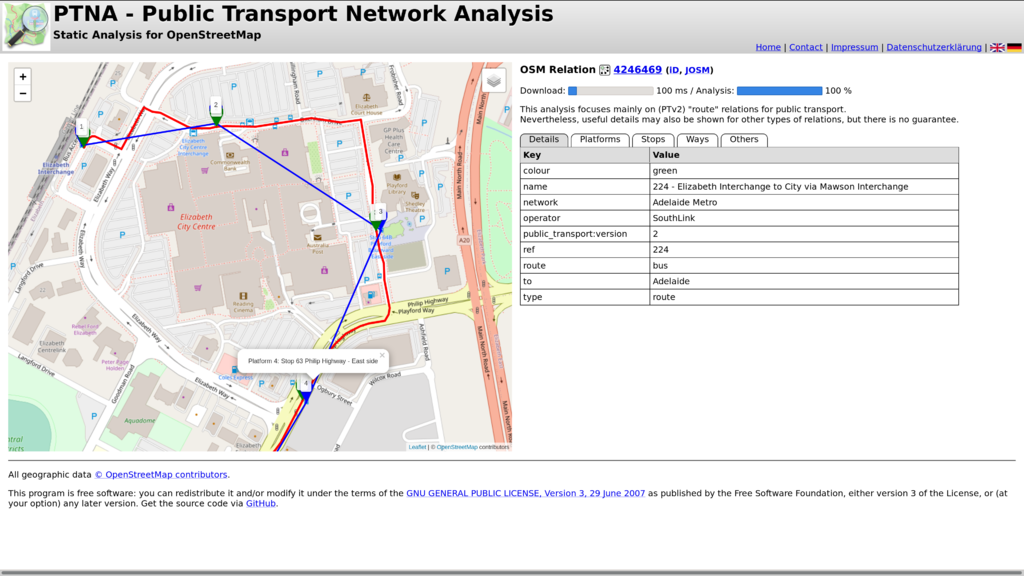
Tags and Members
On the right half all kind of information is displayed.
- On top the id of the relation with a link to the relation's webpage on the OSM server and links to open the relation in iD or remotely in JOSM are present.
- Just below, little user info about the download time and the analysis progress is displayed.
- Last comes the table with five tabs. While the first one, "Details", shows all tags of the relation, all other list relations members.
- The different member lists all have the same columns namely:
- # - the internal number in the list
- Member # - the position number of the member in the relation's memberlist
- Role - the role of the member
- Name / Ref / Description - one of the values of name=*, ref=* or description=*, in this order, and which is not empty
- ID - an icon for the member's type of object, the OSM object id as link to its OSM webpage and additional links to open the object with iD or remotely in JOSM
Map
On the left half, a map is displayed with up to six individual overlays.
Between different maps and overlays to be displayed can be chosen in the top right corner at the layer icon. The overlays are:
- Route (red) - corresponding to Ways tab
- Platform (blue) - corresponding to Platforms tab, with internal list number, #
- Member #, Role and Name / Ref / Description as left click pop up
- Platform route (blue) - direct lines between the platforms according to their position in the Platforms tab
- Stop position (green) - corresponding to Stops tab with internal list number, #
- Member #, Role and Name / Ref / Description as left click pop up
- Stop position route (green) - direct lines between the stop positions according to their position in the Stops tab
- Other (black) - corresponding to Other tab