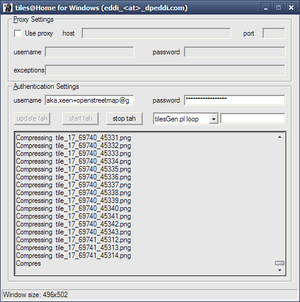Windows@home
| Deprecated - Tiles@home is no more |
This page describes some tips for getting tiles@home and OSM@home running on Microsoft Windows operating systems.
Tiles@Home for Windows Installer
The easiest solution to get Tiles@Home running on a Windows PC is to use an installation script which downloads and installs all needed software and offers a GUI (Graphical User Interface) to start and stop processing, entering your username and password, and a proxy, if needed.
You should use the standard installation directory in the installer. When not, you will get an errormessage (only displayed at the console window!) when you try to run the rendering job later. The installer's size is only 17 MB, but it will fill your hard disk with 160 MB of third party software. All downloaded files are stored in a sub-folder "tahwin-setup" where the installer is saved to, so you can easily burn them to a CD to install it on other machines without the need of additional downloads.
A shortcut will be added to your start menu, simply click it to open the GUI, enter your data and click "start tah" to get going. Minimizing the window will put it in your systray (called "Notification Area" since Windows XP, usually to the left of the clock). Clicking on the OpenStreetMap icon will bring the GUI back, allowing you to stop rendering and exiting it.
|
Download Tiles@Home for Windows Installer from downloads.osm-tools.org The installer is digitally signed using a certificate from CACert.org. In case it's not recognized you might consider adding their root certificate to your system. |
| License restrictions do not allow perl to be bundled. In case the download of perl fails please file a bug report either on the talk page or send a message to user Stephankn. |
Please don't run the GUI more than once. Unfortunately, running two copies of the tool can cause them to corrupt each other's data, leading to wrong tiles. So please don't do that.
The required username and password are the same as on www.openstreetmap.org. If this doesn't work for you, try logging in using your e-mail address instead. If you don't yet have an account, sign up here. (If you still can't log in, and are absolutely sure you haven't mistyped your e-mail address or password, try using a 'simple' password using only letters and numbers).
Please note that your password is stored in clear text when using tiles@home, so please don't use any "valuable" password.
Uninstall
There is an uninstaller included in the package. It will remove Tiles@Home for Windows from your system. You find in your control panel's "Uninstall a program". As it can not determine whether other tools depend on the installed fonts these are not removed. You can manually remove DejaVu and Unifont.
Editing Config Files
Editing configuration files is not needed when using the GUI. Every setting needed is either already configured or available via the GUI. All tips below refer to installing tiles@home manually. If you have a problem with the GUI please e-mail eddi <addd> dpeddi <dott> com.
Manual Installation
General
- Nowadays, there are no need to modify tilesAtHome source code to get it working under windows
- xmlstarlet is usually installed in c:\xml\xml.exe
- there is no need to use double-quotes if a filename has spaces in (I found that you do! --Swampwallaby 12:12, 28 August 2007 (BST))
- leave the Niceness parameter blank
- as far as my experience goes: None of the source code modifications below are necessary anymore (7-zip) !!
Internationalization
Users on systems with "," as decimal separator (e.g. in Germany) should uncomment the following line:
InkscapeLocale=German
Prerequisite programs
- A .zip archiver for tiles@home - 7-zip , PicoZip or Zipgenius from download.com or other sites.
- gzip for OSM@home - from here; this is not required for tiles@home!
- Perl - ActivePerl from activestate.com. Use of version 5.10 is recommended since it avoids a bug in GD which affects 5.8 by leaving png files locked.
- xmlstarlet - from here. XMLStarlet is a set of command line utilities (tools) which can be used to transform, query, validate, and edit XML documents and files using simple set of shell commands.
- Do not forget to install pngcrush.exe sourceforge.net in c:\program files\pngcrush\ ( single file, no install)
- Inkscape - from here
- PNGNQ - from sourceforge.net Version 0.5 is the latest that has Windows binaries available.
- GD.pm - from [1]. If you are using version Activestate Perl, then you will need to install it as follows:
5.6.1: ppm install http://theoryx5.uwinnipeg.ca/ppmpackages/GD.ppd 5.8: ppm install http://theoryx5.uwinnipeg.ca/ppms/GD.ppd 5.10: ppm install http://cpan.uwinnipeg.ca/PPMPackages/10xx/GD.ppd
Perl modules
- Start→Run
- ppm (Programmer's Package Manager)
- install some::module
Alternatively:
- perl -MCPAN -e shell
- install some::module
ActiveState Perl Version 5.6.1
Use perl 5.8.1 or higher to avoid UTF-8 error
Use perl 5.10 or higher to avoid GD png locking bug
Invoke the Perl package manager by typing ppm via Start→Run, or from a DOS command box.
PPM - Programmer's Package Manager version 3.4. Copyright (c) 2001 ActiveState Software Inc. All Rights Reserved. Entering interactive shell. Using Term::ReadLine::Perl as readline library. Type 'help' to get started. ppm> install Math-Trig-Degree ... ppm> install Math-Trig-Units ... ppm> install Math-Complex ... ppm> install Math-Vec ... ppm> install LWP-Simple-Cookies ... ppm> install LWP-Simple-Post ... ppm> install Image-Magick ... ppm> exit
ppm install http://theoryx5.uwinnipeg.ca/ppmpackages/GD.ppd
ActiveState Perl Version 5.8.8
Use perl 5.10 or higher to avoid GD png locking bug
It comes with a new GUI Perl Package Manager, but has only a subset of the full range of Perl Modules available from the ActiveState repository. At the time of writing, GD and Image-Magick were not available from ActiveState, but there are additional repositories as described in the ActiveState Documentation containing these packages. After adding the University of Winnipeg Repository and the Bribes Repository, GD and Image-Magick should be available to install using the GUI.
Invoke the Perl package manager by typing ppm via Start→Run, or from a DOS command box.
Tag and install the following packages:
Math-Trig-Degree Math-Vec
Install GD from the DOS command level:
ppm install http://theoryx5.uwinnipeg.ca/ppms/GD.ppd
If you want to run lowzoom.pl, install Image-Magick from the DOS command level:
ppm install http://www.bribes.org/perl/ppm/Image-Magick.ppd
ActiveState Perl Version 5.10
The latest version of ActiveState Perl is version 5.10. Build 1003 and above should already include GD 2.39 or higher so won't need installing from the command prompt as mentioned below.
To install missing modules, from the DOS command level:
ppm install Math-Vec ppm install http://www.bribes.org/perl/ppm/Error.ppd ppm install http://www.bribes.org/perl/ppm/Module-Pluggable.ppd ppm install http://www.bribes.org/perl/ppm/IPC-Run.ppd ppm install http://cpan.uwinnipeg.ca/PPMPackages/10xx/GD.ppd
Using the Perl Package Manager, install the following modules:
libxml-perl XML-Xpath Set-Object XML-Writer AppConfig (not App-Config !!)
After clicking install, do not forget to commit the changes (Cntrl-Enter).
The installed modules will be marked under area as "site".
Running Perl programs
To run a Perl program with arguments, or redirect the output somewhere, or to see the output, create a batch file
perl ProgramName.pl @pause
Change your file settings to associate .pl files with perl.exe in the Perl installation directory. Activeperl 5.8.8 does this for you.