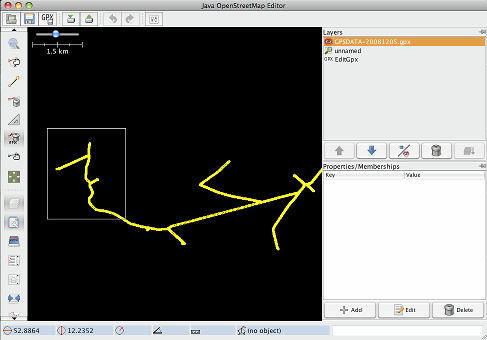JA:JOSM/Plugins/EditGpx
EditGpxプラグインは、記録されたGPXトラックを OSMにアップロードする前に編集するのを支援するためのものです。 主な機能は
- 非常に素早くたくさんのトラックの点を削除する(以下の説明を参照)
- トラックのタイムスタンプを匿名化する
ことです。
なにが問題? なぜ必要?
動機
このプラグインを書いたのには次の2つの理由があります:
- 大量のトラックを編集するのに性能上の問題があった
- 記録したGPXトラックをアップロードするときに、本当のタイムスタンプじゃなくアップロードしたかった。これは情報としては多すぎで、誰かがその情報からいろいろわかりすぎてしまう。ちょっと猜疑心が強いかもしれないが、正確な時刻情報は出さないでおきたかった。
Delete points of huge tracks very fast
Ok. Think of the following situation. There is a GPX track and you want to delete some points. Doing this with JOSM you can open the track, convert the new GPX layer to a data layer and then mark point or regions and delete them. At the end you can convert the data layer back to GPX. For small tracks this is no problem. But while editing tracks with thousands of points JOSM is getting extremly slow. Try it yourself.
With the EditGpx plugin you can delete single points or parts of huge tracks very easy and fast.
Anonymize timestamps
As the name says all time is anonymized. Here all timestamps are set to 1970-01-01.
Features
The general function of the plugin is described above. In detail it means:
- a new EditGpx layer
- a new button in the left menu bar - to activate the EditGpx layer
- on the EditGpx layer:
- delete points or a whole area by simply drawing a rectangle around it
- export data to GPX layer
- export data with anonymized timestamps to GPX (set to 1970-01-01 00:00).
Usage
A typical scenario using this plugin would have the following steps
- The user opens a GPX file in JOSM
- Pressing the new button in the left menu bar the GPX data will be imported to a new EditGpx layer
- Now mark the points or areas you want to delete
- Right click on the layer name and choose the following in the context menu
- Convert to GPX layer
- Convert to GPX layer with anonymised time
- Now you can save the normal GPX layer as a file or upload the data to OSM (eg by using the plugin DirectUpload
Install
The JAR file can be found here. You can also install it from the plugin tab in josm's preferences dialog.
You can find the source at here.