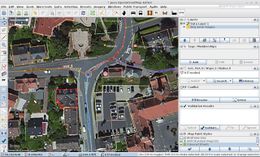JOSM/Plugins/BuildingsTools
Buildingstools is plug-in for simple drawing of rectangular or round/circular buildings.
The problem
Drawing many rectangular buildings in JOSM is tedious. One needs to draw a rough rectangle in 5 mouse clicks, then use the Tools... "Orthogonalize Shape" function, then insert "building=yes" tag in the resulting polygon.
As an alternative, at the beginning of an editing session, you can activate angle-snap mode by pressing A. Then one needs to draw an exact rectangle in 5 mouse clicks. At the end of an editing session, press Ctrl+F to open the search dialogue. Type: new -closed untagged type:way to select rectangles that you failed to close due to misclicking, investigate them in the selection window and merge the end nodes and ortogonalize them (you may add temporary tags to mark them). Then search for new closed untagged type:way, tag them with "building=yes". This method is especially useful for multi-part buildings or those that are not a simple rectangle.
The BuildingsTools plugin allows one to create complete buildings in 2 or 3 mouse clicks.
Usage
Install the plugin per the instructions at JOSM/Plugins#Installation.
The plugin adds a new "Draw buildings" button ![]() on the toolbar. The simplest way to draw a building is to draw a line along one side of the building, then click on opposite side.
on the toolbar. The simplest way to draw a building is to draw a line along one side of the building, then click on opposite side.
Temporarily disable all snaps by pressing Ctrl key. This helps when mapping an isolated house that isn't parallel to the nearby street.
When there are many buildings with the same width, it is more convenient to use the 2-click method. Press Ctrl+Alt+B to open the Buildings size dialog and then set constant buildings width in meters. Then it will be sufficient to draw a line along the wall of the building.
Techniques for tracing complicated buildings (problem with video)
Additional features
In the JOSM menus, select More Tools | Draw buildings modes | Set buildings size to access this plugin's options.
- Round buildings: From the
More Tools | Draw buildings modes | Set building shape to circlemenu or keyboard short cut Alt+Z you can configure the plugin to draw round buildings. To then draw a round building click once on the outer edge of a round building and draw a line to the other side and click once on the edge of the building on the other side. You can return to rectangular buildings by typing Alt+R. - Building Width/Diameter: Fixes width or diameter of the building. The first click sets a corner/diameter position, the second fixes only the direction. 0 disables the feature.
- Length step: Building length snaps to multiples of this length. Only effective with "Building Width/Diameter" set to 0.
- Addressing: Plugin has built-in addressing dialog. It remembers the street name and automatically increments or decrements house numbers (+2 or -2).
- Auto-select building: Select newly created building if nothing is currently selected. Used along with "Direction way" feature to draw series of parallel buildings. After drawing a first series, press Esc key to deselect currently selected building and draw a building from second series, it will be automatically selected and next buildings will be aligned to it.
- Direction nodes: Like Orthogonalize tool, BuildingsTools supports direction nodes. Select two nodes and then the direction of building is fixed by these two reference nodes - drawing a simple building takes just two clicks.
"Advanced..." submenu:
- Custom tags: Add or modify the default building=yes tagging to whatever set of tags you desire. It doesn't even need to be buildings; you might find it useful for other commonly rectangular features such as leisure=pitch and amenity=parking. (The default tagging can be adjusted in the "Advanced Preferences": opening the menu JOSM -> Settings -> Advanced Preferences and then open the entry with key "buildings_tools.tags".)
- Big buildings mode: When mapping in two-clicks mode, you usually click the first corner of the building and move your mouse to another. If you see that the walls don't fit to what you see on WMS image, you are supposed to press ⇧ Shift and draw one wall, clicking on the third corner afterwards. In big buildings mode, you just click on first corner, press ⇧ Shift and click on the opposite corner, rotating the building outline afterwards. (This can be activated in the "Advanced" dialog.)
- Direction way: When a way is selected, BuildingTools snaps walls angle to each segment of that way. Additionally, if selected way is orthogonalized or drawn using BuildingTools, a two-click building drawing mode is enabled.
- Rotate crosshair: When mapping in two-clicks mode, it's more useful to have cross-hair cursor rotated to be parallel to the walls of the newly created building. (This can be activated in the "Advanced" dialog.)
More tools | Draw buildings mode | Use address nodes under buildings
When there is a node with "building" tag with address information within a newly created building, add tags and relation memberships is copied to new building and original node is removed.
Advanced usage
In past there was a lot of problems with buildings with oblique corners because they cannot be orthogonalized. Now it's relatively easy to draw such buildings. One can set a constant width in Buildings size dialog, draw two intersecting buildings and then use tools... "Join overlapping areas" function (⇧ Shift+J).
Development
Created by User:Upliner. Please submit your bug reports and feature requests.
Source code: SVN
See also
- JOSM/Plugins/Terracer - another tool for tracing buildings, especially suited to terraced houses (townhouses, row house)