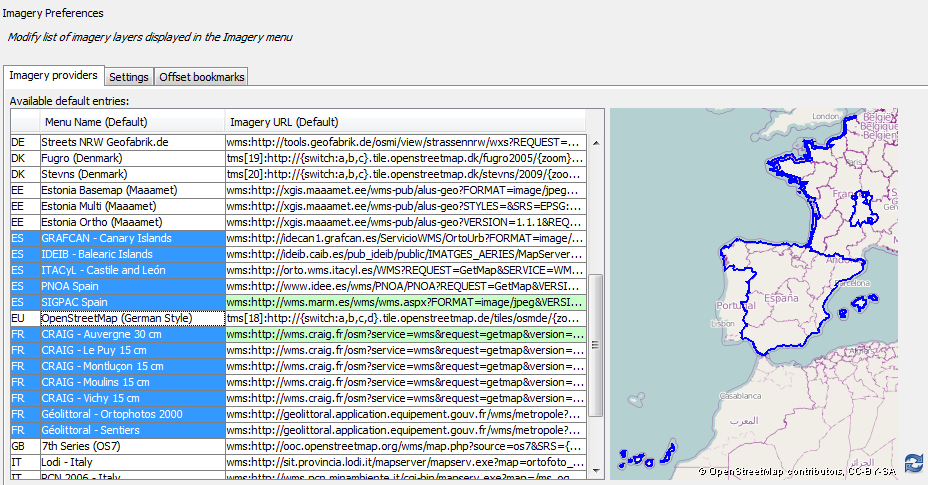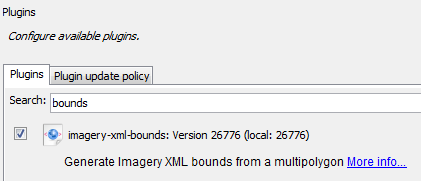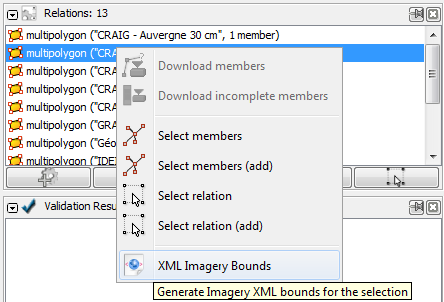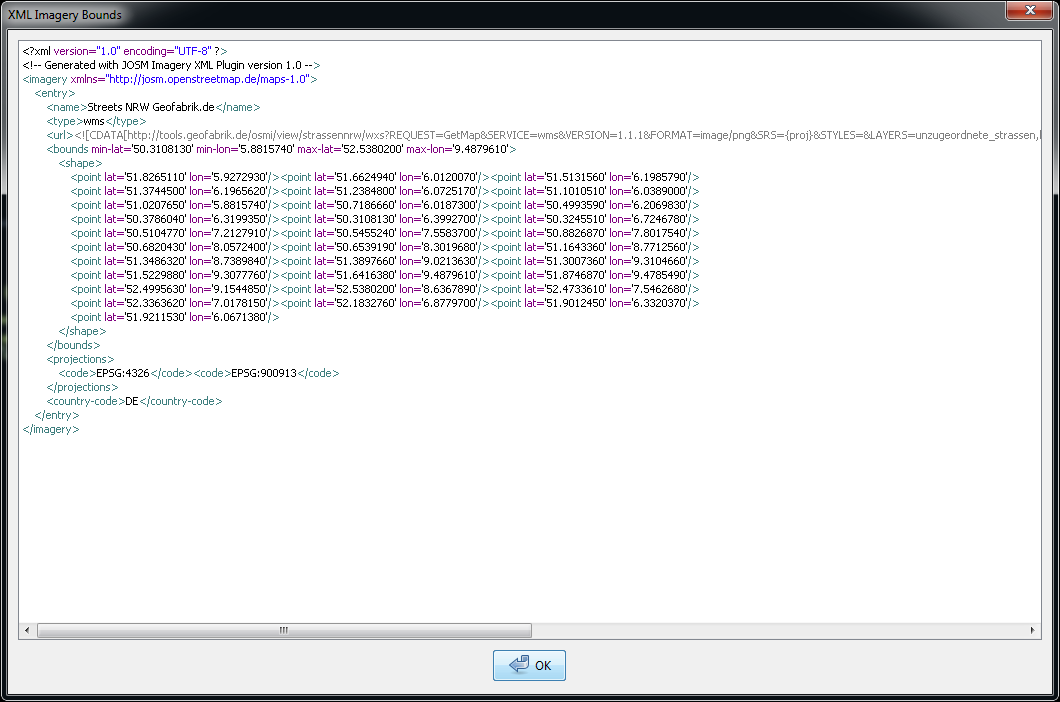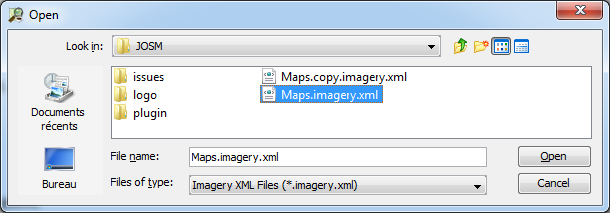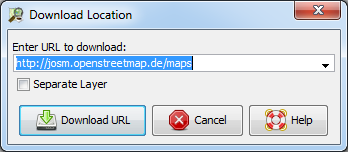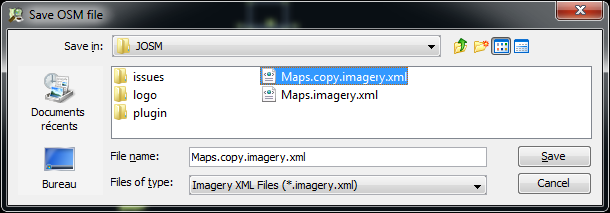JOSM/Plugins/Imagery-XML-Bounds
Description
The Imagery XML Bounds plugin for JOSM allows to edit boundaries used to describe Aerial imagery sources coverage that can be found on http://josm.openstreetmap.de/wiki/Maps.
These boundaries are then displayed in the Imagery Preferences dialog:
Features
- Import XML files describing imagery entries, compliant with the XML Schema located at http://josm.openstreetmap.de/maps-1.0, to a JOSM data layer.
- Export a data layer, or selected objects to such a XML file.
- Edit boundaries, just by using classic JOSM edition tools.
- Direct and syntax-colored view of corresponding XML code for a data layer or selected objects.
Installation
The plugin is available on OSM SVN and can be installed from Plugins tab in JOSM preferences:
Usage
Direct view
You can view the corresponding XML code using right click menu on any layer/closed way/multipolygon relation in JOSM main dialogs:
This opens a dialog window allowing you to copy XML code:
Import
Just open a file (Ctrl-O) and select a XML file using the extension *.imagery.xml:
If you want to edit http://josm.openstreetmap.de/maps, you can open it with using Ctrl-L shortcut (File -> Open Location):
Note that the selected XML file is first validated against the XSD. However, the plugin allows you to bypass this check if you desperately need to open an invalid file (at your own risks):
Export
Just save a layer using "Save" or "Save as" and select the same extension as for import:
Edition
To "download" and edit an existing shape from one of the Imageries/Maps you can use the Edit button in the Imagery preferences. This creates a data layer with the bounds as closed way(s), which you can edit like every other data layer in JOSM.
Bugs
If you find a bug, please open a ticket on JOSM trac by clicking in JOSM on menu Help -> Report Bug. Remember first to check you are at least using the latest stable versions of JOSM and its plugins.