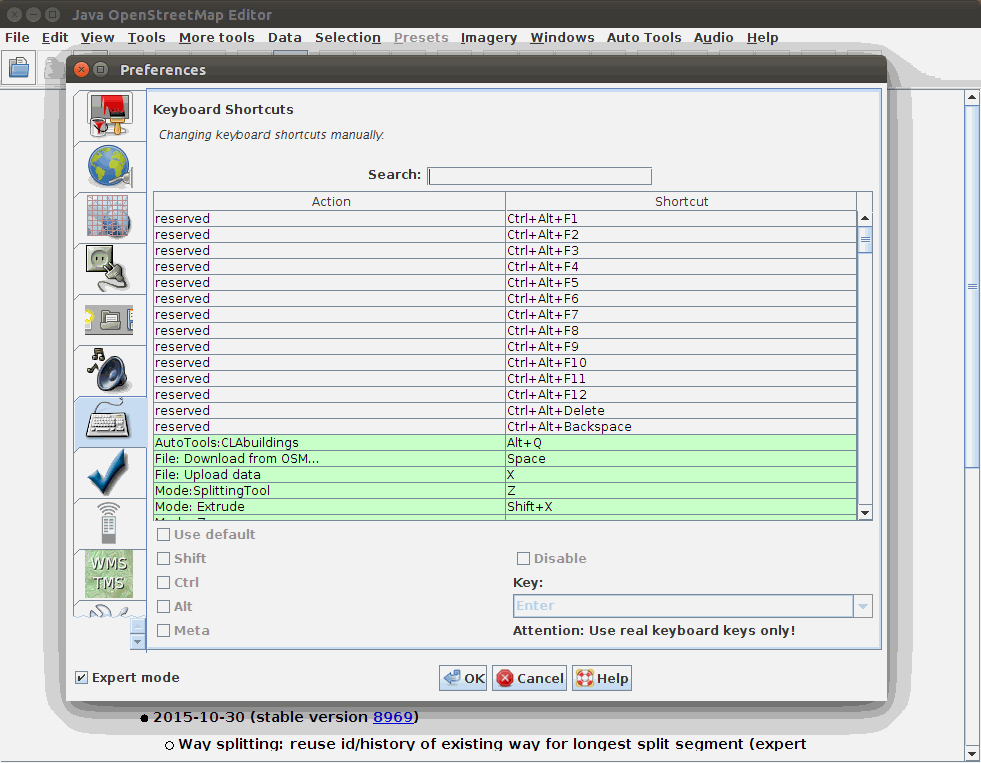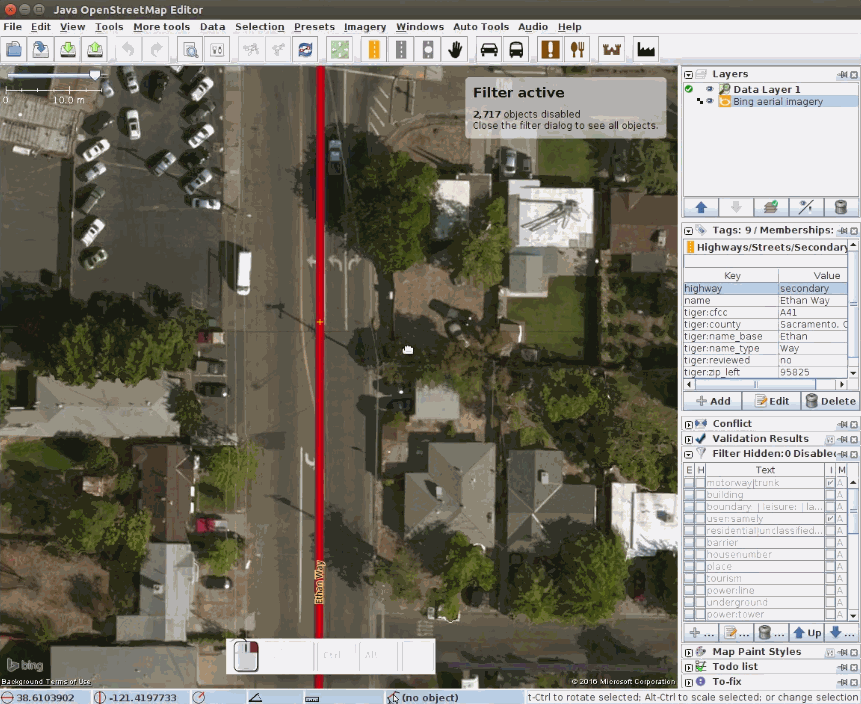JOSM/Plugins/Knife-tool
Jump to navigation
Jump to search
Knife-Tool JOSM plugin
This plugin split ways with a single click.
The Knife tool is much faster compared to using the default split action in JOSM. The Knife tool intelligently determines which way to split at intersections, and automatically selects the way that may be tagged, reducing the time to work when mapping turn:lanes, bridges or tunnels.
Installation
- Open "Preferences" in your JOSM editor
- Click "Update plugins"
- Select "Plugins" and check "auto_tools"
- Confirm with "OK" and restart JOSM
Shortcut
Default shortcut:
- Knife tool: T
Example of configuring your own shortcuts:
- Click on Preferences icon.
- Click on the Keyboard icon on the left side.
- Search Mode:KnifeTool to change the default shortcut.
- Confirm with "OK" click on "Restart".
Working with the plugin
- Select "Knife tool" from "Auto Tools", the cursor will change to draw mode. Or press the shortcut T.
- If many ways are intersected, select the way to split before activating the KnifeTool mode.
- Click at the point to split.
- The most probable way to be tagged will be automatically selected.
Development
If you’re a developer, you may want to take a crack at the code too. The Auto Tools itself is open source and on GitHub. If you want to learn more about developing plugins for JOSM, check out the JOSM web site.
If you have questions or ideas for improvements, ping me at samely.